Create Filters.
Filters let you segment your audience, e.g. across gender, age, time, country, personas, brands, segments (you name it!) so you can instantly slice & dice your questions, see differences across groups, create sig-tested, visualised crosstabs & time series, and even code & chart text questions using filters!
And they're easy to create. With Glow's filters, you can use any combination of 'Any of', 'All of', 'None of', 'Exactly' as well as 'AND' and 'OR' logic to create any filter you need.
To create a filter:
- Go to the Filters Tab to your left
- Click Create Filter
- Give your filter a Name, e.g. "25-44 Millennials"
- In your filter Condition, either:
- Scroll down to your question, e.g. Q1. What is your age? OR
- Type "age" in the search field to find Q1. What is your age?
- In the Choices dropdown, select your choices, e.g. 25-34 years and 35-44 years
- "Any of" will be used by default, and covers 90% of use cases, but you can also use "All of", "None of", and "Exactly".
- Click Done
You've just created a filter!
Your new filter will be added to your list of filters in the Filters tab.
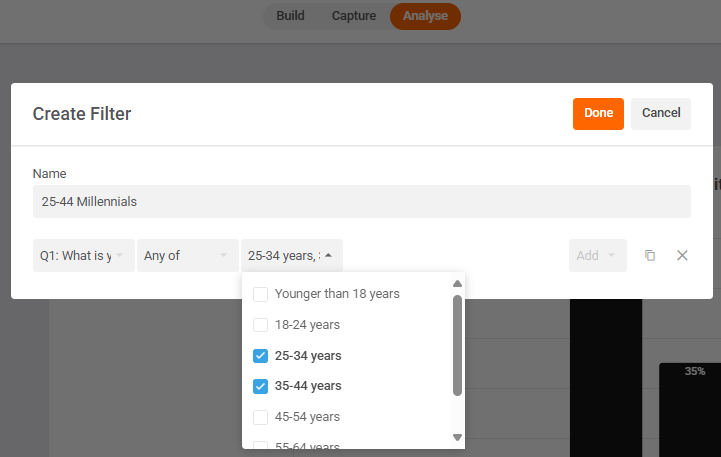
However, you can click "Add" to add more conditions to your filter logic using AND / OR.
Example: Millennials AND Males

Example: Millennials OR Males
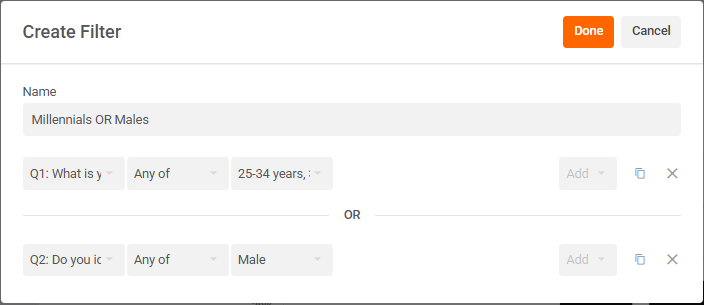
Example: Millennial Males OR Metro $75k+ HHI
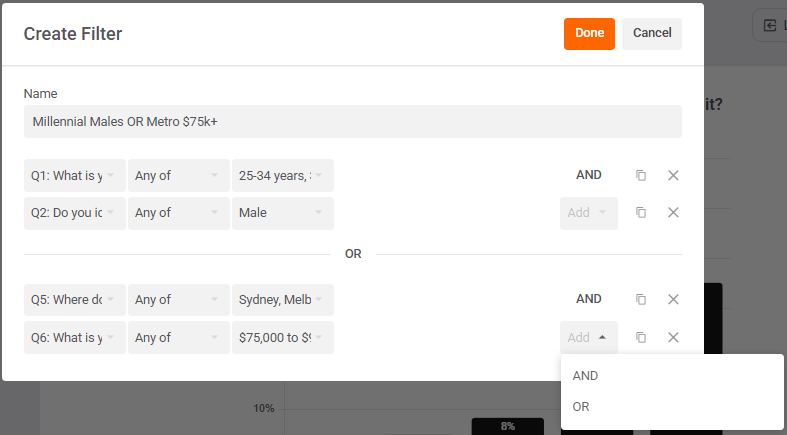
You can create filters to be as complex as you like using AND / OR in your filter logic.
Outside of questions in your survey, you can also create filters using:
- Response IDs
- Response Type (i.e. Complete, Exit, Overquota).
- Tags you've added in the Survey Logic Editor
- Segments you've created in the Capture tab using Response IDs.
- Dimension (e.g. CRDs, Places, Products)
- Date (DD, MM, YYYY)
- Channels you've created in the Capture tab
- Skipped a question
- Seen a question
- Answered a question
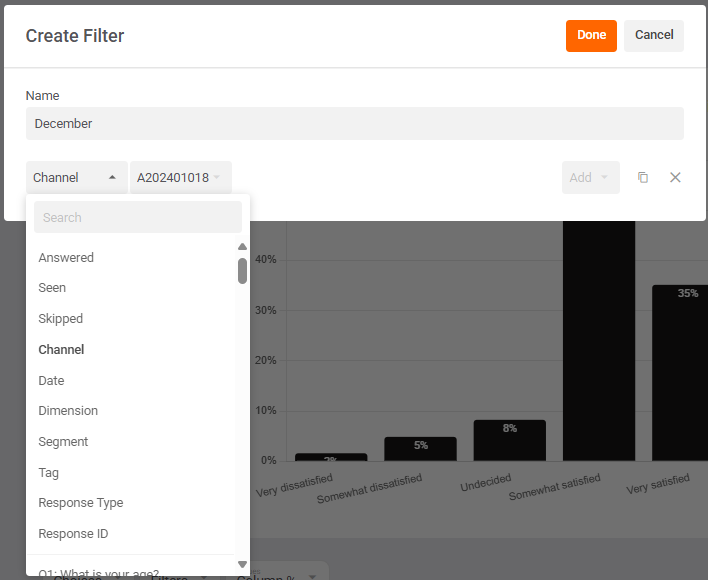
Once your filters are created, you can add them to your views as either Prefilters or Cross filters.
- click the '+Prefilter' button above your chart to prefilter your data.
- click the '+Filter' button in your table columns or rows to add them as cross filters for your question.
E.g. below shows answers for All Females, Females with HHI <$75k, and Females with HHI $75k+

-(1).png)